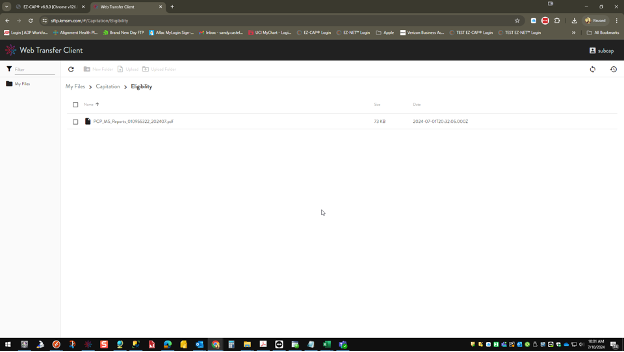The following instructions are to help you create and access a Subcap and Eligibility SFTP account. You will access this service by going to: https://sftp.kmsm.com or by clicking the blue access button.
You will be receiving 2 emails:
You will be required to change your password. The password requirements are:
Navigate to https://sftp.kmsm.com and use your User Name and Temporary Password to log into the site.
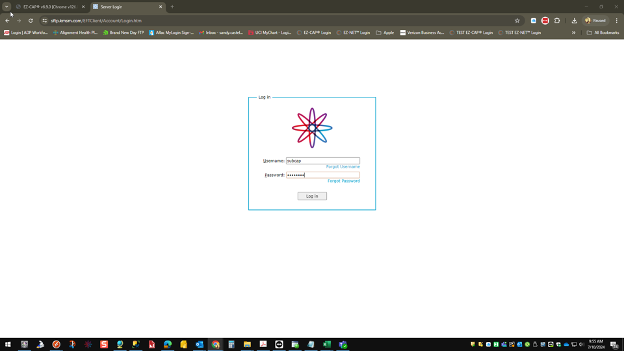
You will be prompted to change the temporary password to a permanent password
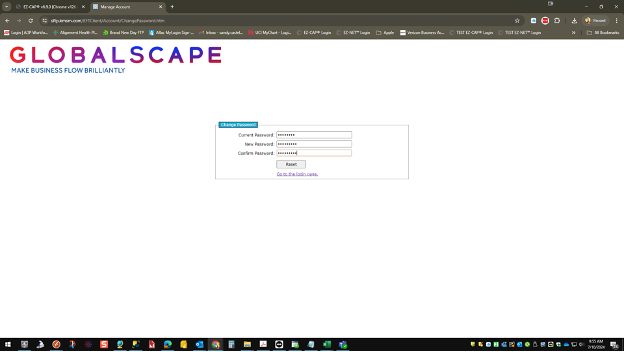
Once you have changed your password, you will be logged in to your home page. Click on the Capitation folder to view Capitation EOB’s.
NOTE: If you have access to more than one Tax ID number you will see multiple folders with those Tax IDs on them.
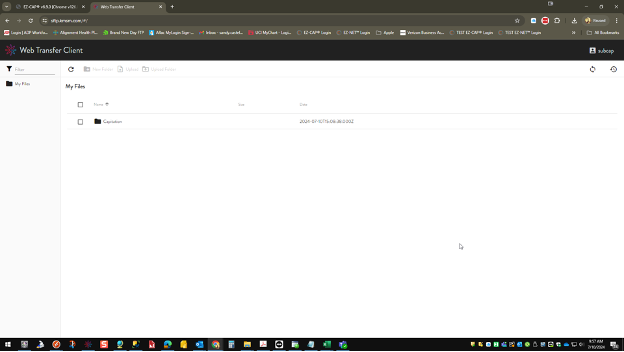
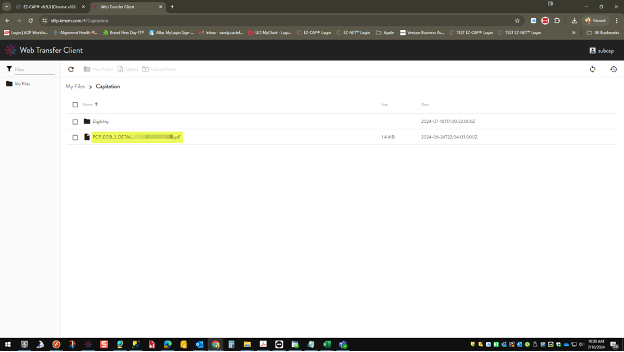
You will see the Capitation Reports in each folder as well as a folder for Eligibility.
From here you can click on the report that ends with .pdf to download the Capitation report.
To view the eligibility report, click on the folder named Eligibility.