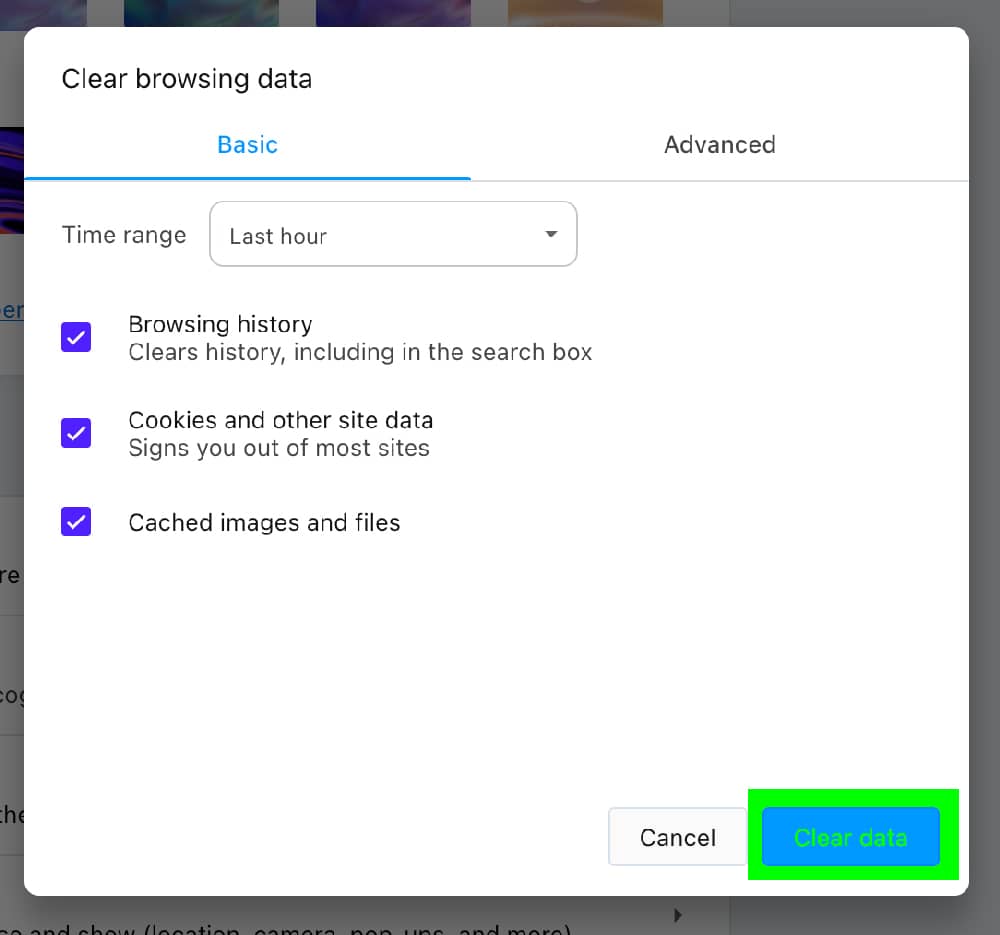These instructions are for the desktop version of the Opera browser as of July 2024
1. Open Opera
Click the Opera icon on your desktop or start menu to start the Opera browser.
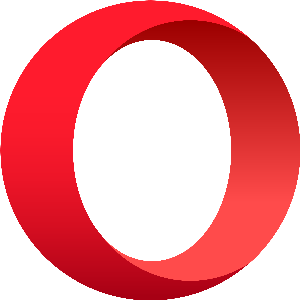
2. Open the “Clear Browsing Data” menu using the key combination shortcut relevant to your Operating System below.
Windows – Press Ctrl + Shift + Delete (at the same time)

Apple – Command + Shift + Delete (at the same time)

This window will appear, please ensure that you are in the “Basic” settings (highlighted in green).
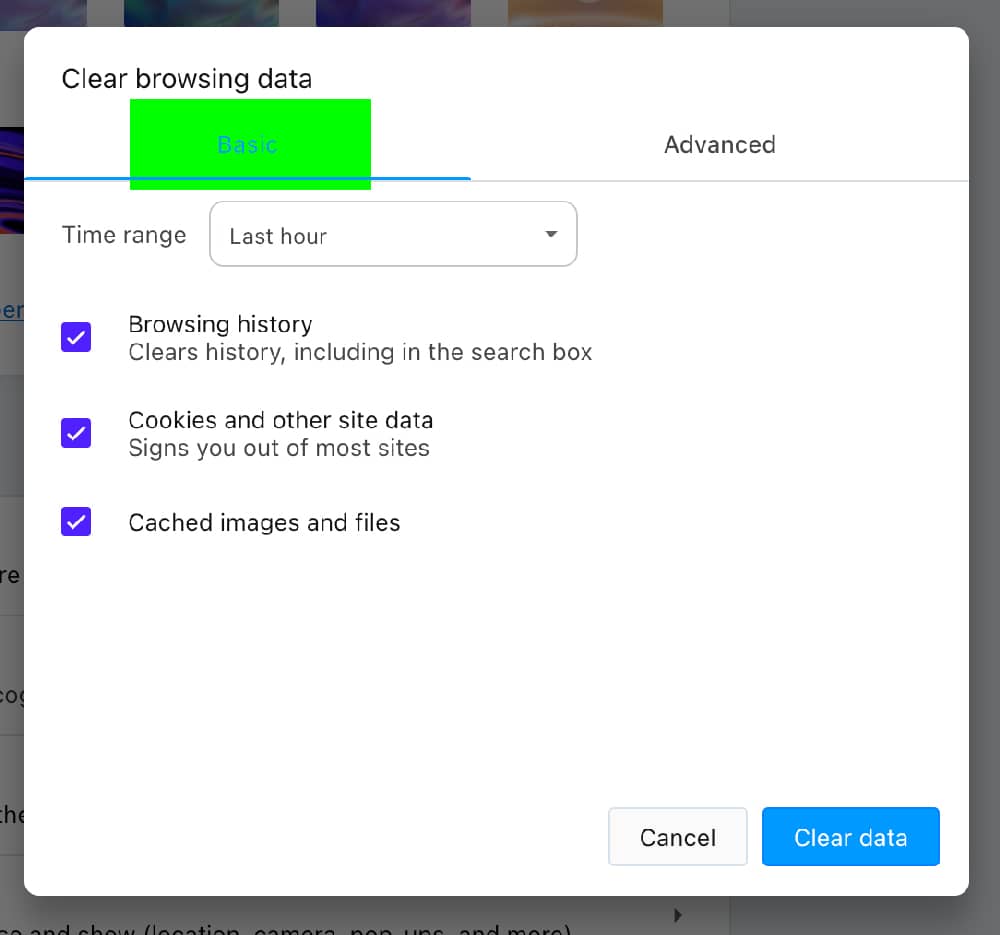
3. Select Time Range
In the “Time range” dropdown, choose how far back you want to clear (e.g., “Last hour,” “All time”).
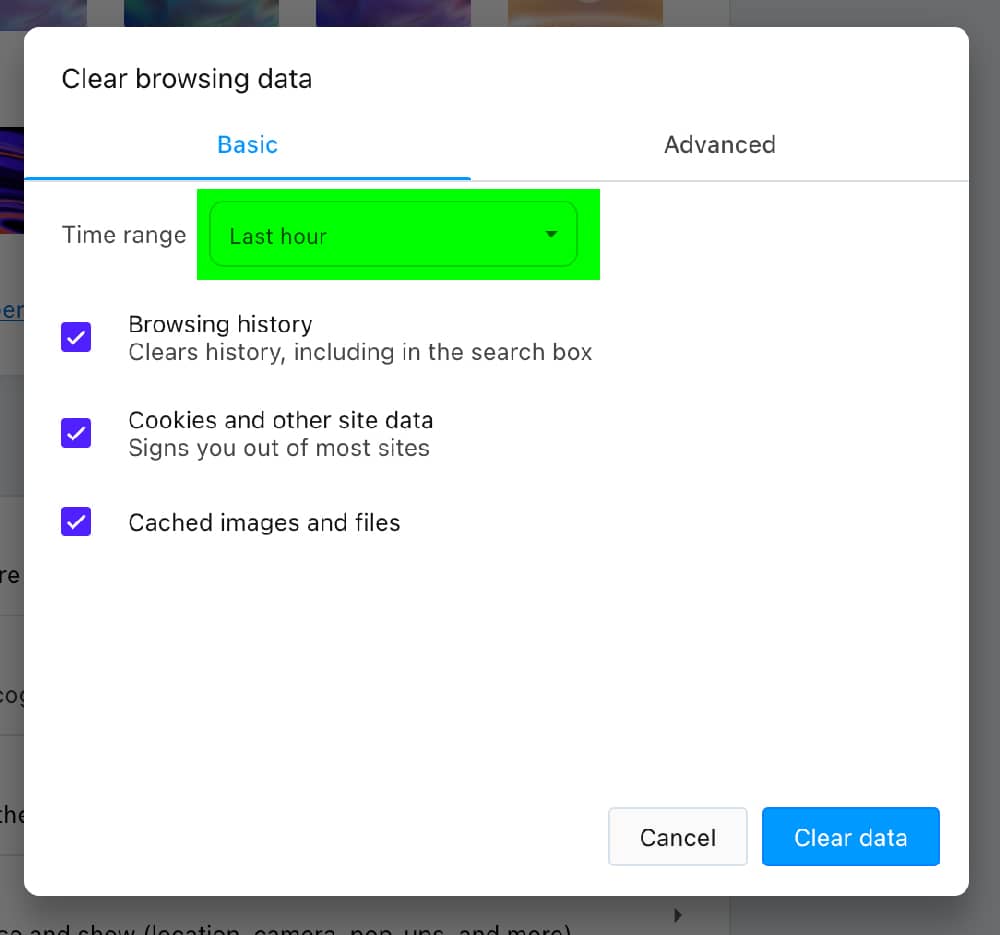
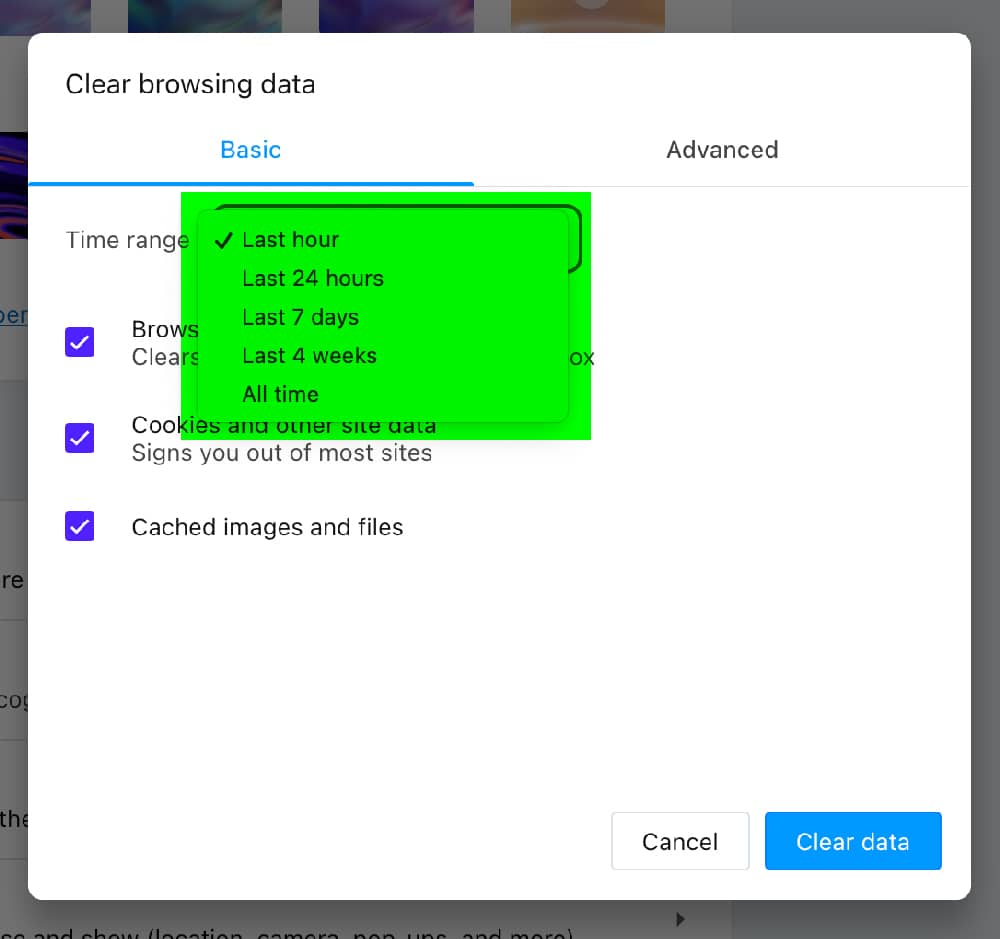
4. Check Cached Images and Files
Ensure “Cached images and files” is checked (highlighted in green).
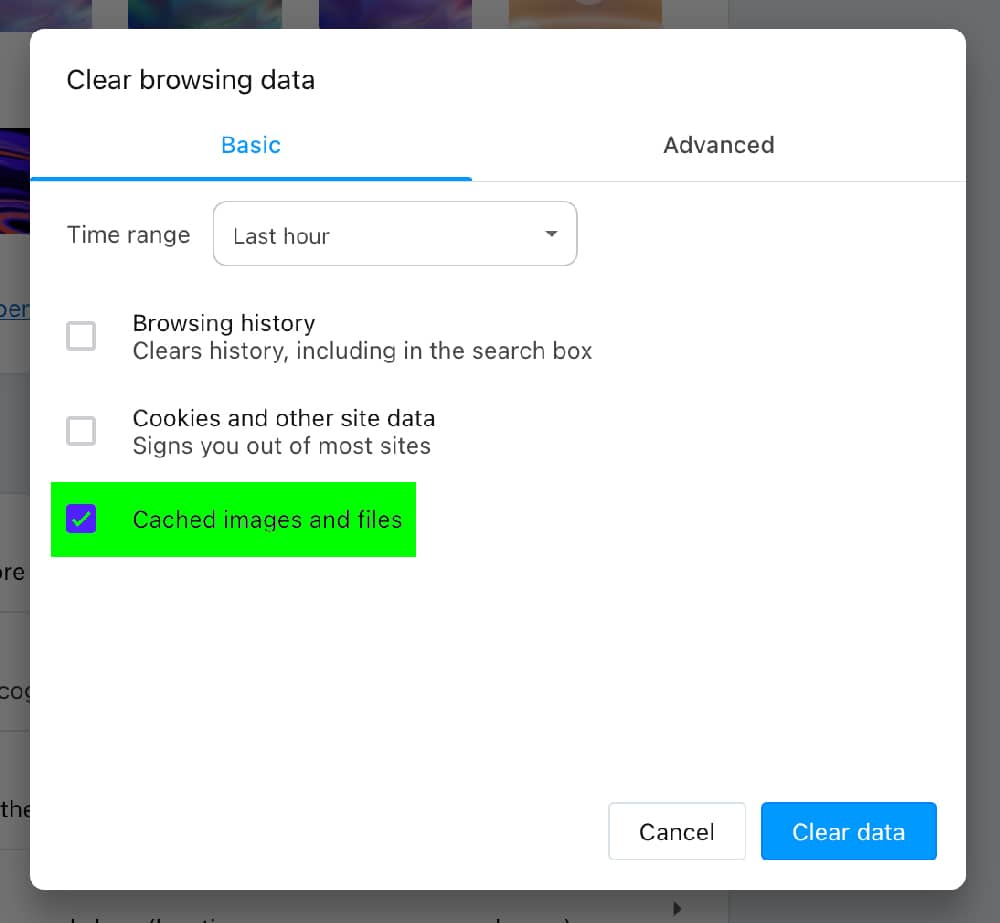
5. Clear Data
Click the “Clear Data” button (highlighted in green).