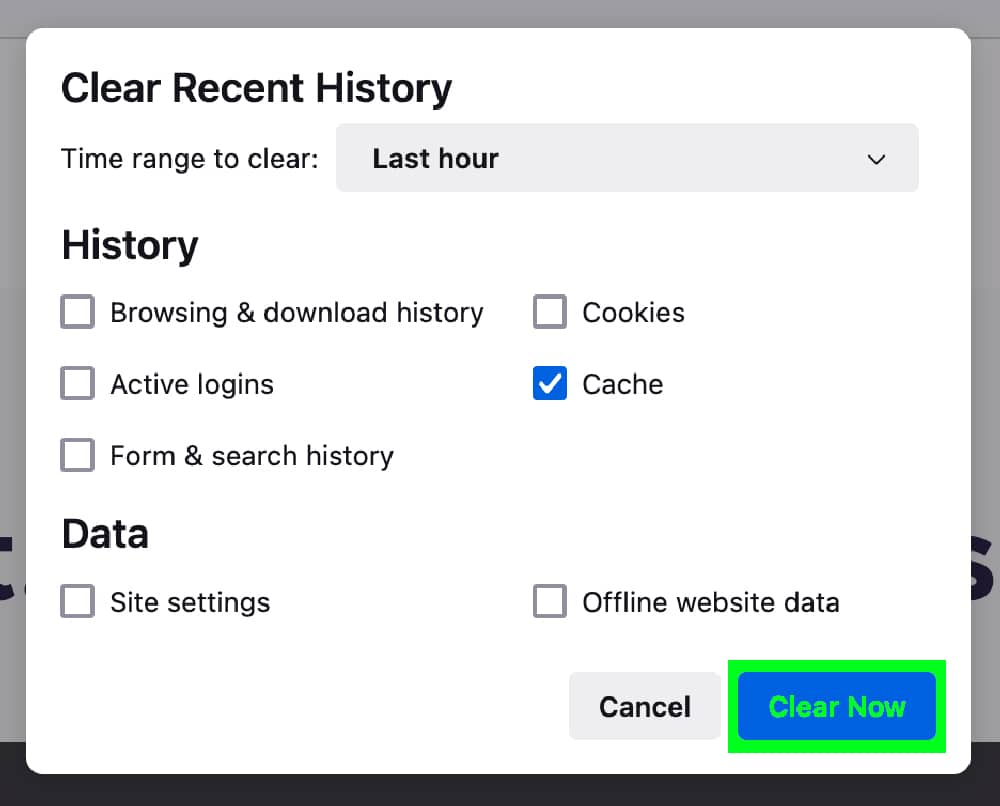These instructions are for the desktop version of the Firefox browser as of July 2024
1. Open Firefox
Click the Mozilla Firefox icon on your desktop or start menu to start the Firefox browser.

2. Open the “Clear Recent History” menu using the key combination shortcut relevant to your Operating System below.
Windows – Press Ctrl + Shift + Delete (at the same time)

Apple – Command + Shift + Delete (at the same time)

This window will appear, please ensure that you are in the “Advanced” settings (highlighted in green).
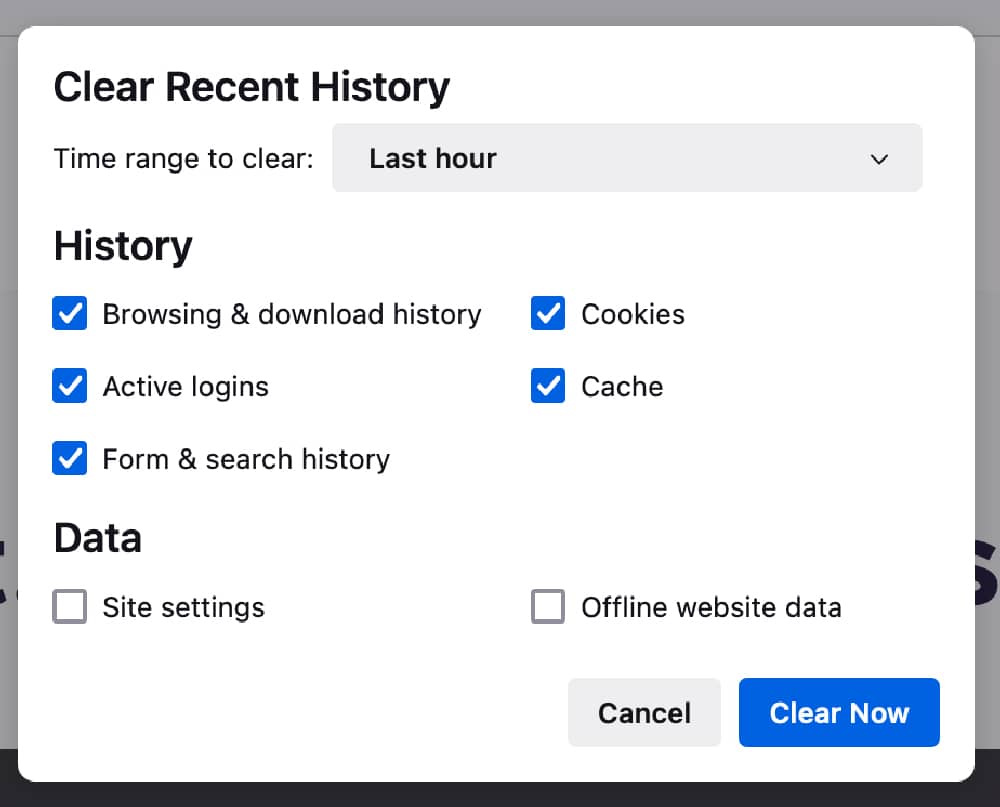
3. Select Time Range
In the “Time range” dropdown, choose how far back you want to clear (e.g., “Last hour,” “All time”).

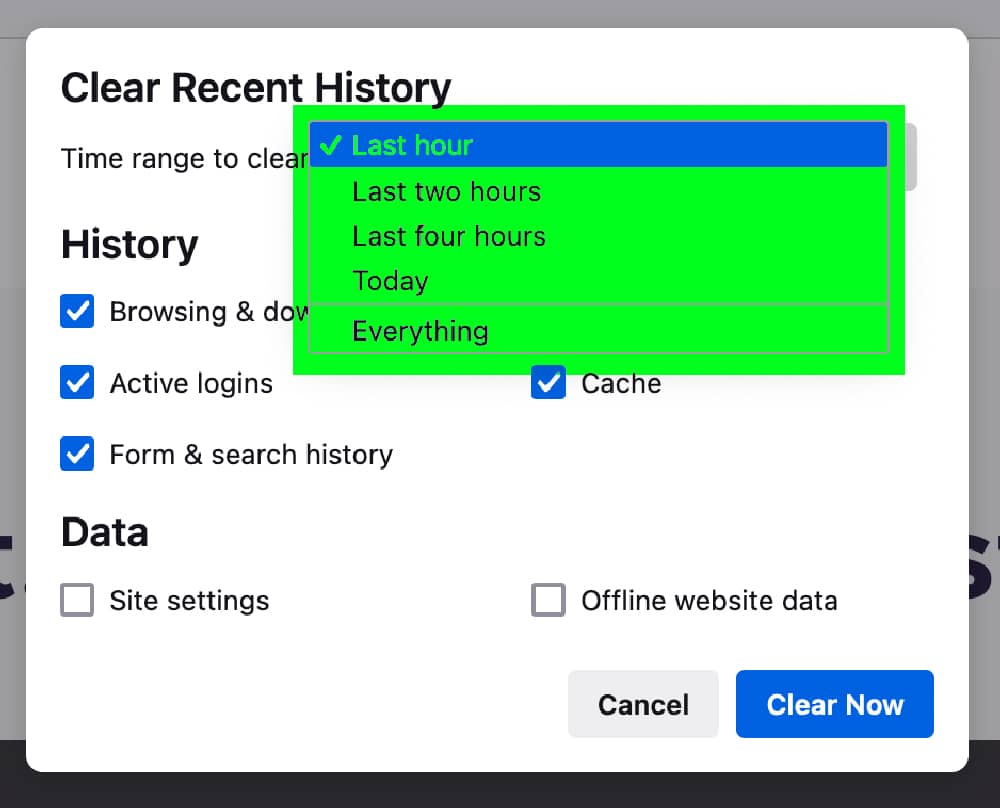
4. Check Cached Images and Files
Ensure “Cached images and files” is checked (highlighted in green).
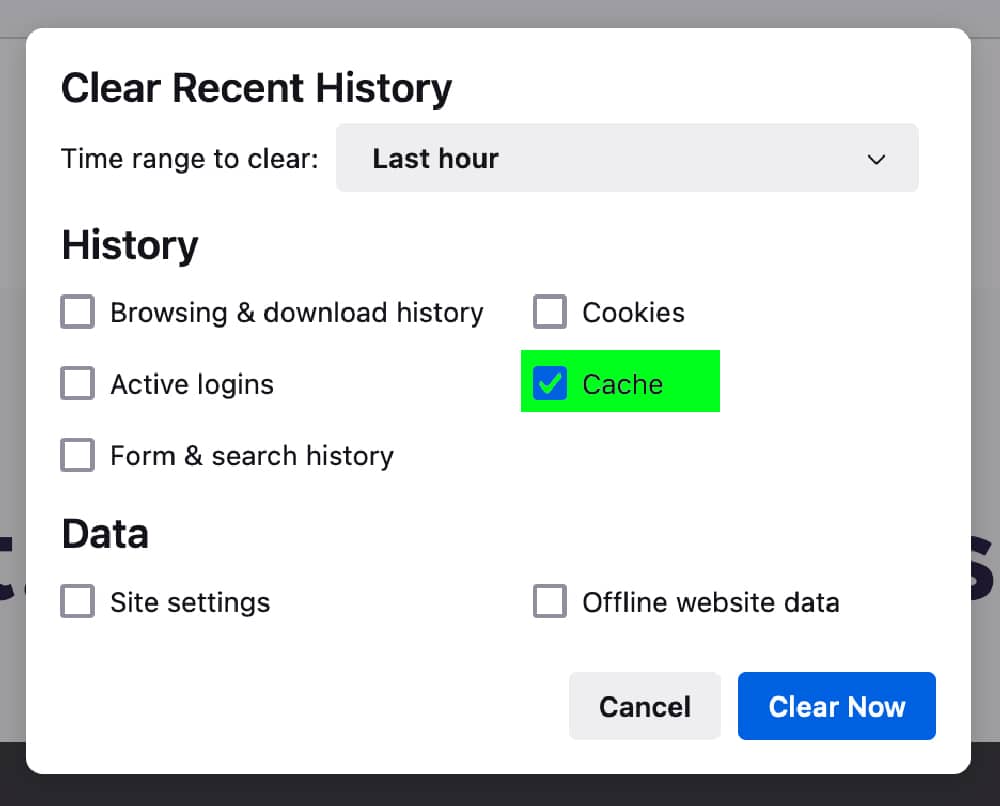
5. Clear Data
Click the “Clear Now” button (highlighted in green).