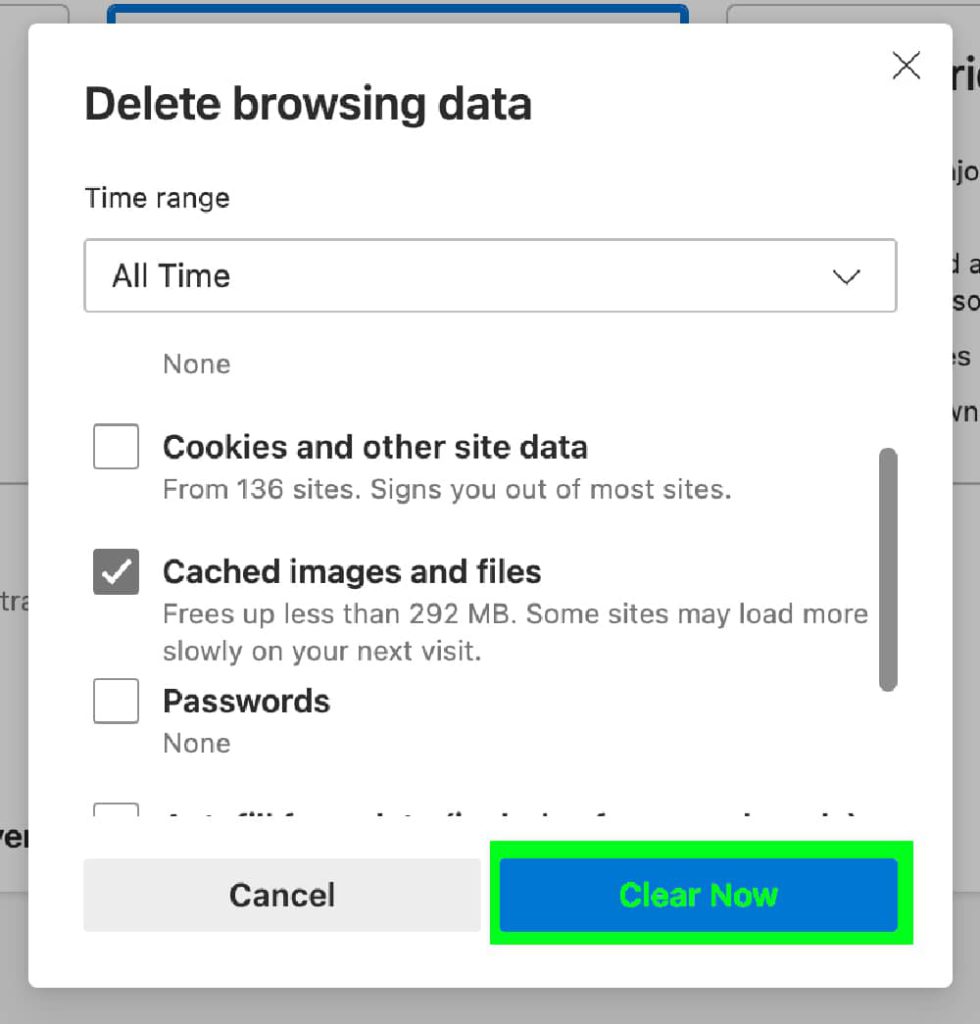These instructions are for the desktop version of the Microsoft Edge browser as of July 2024
1. Open Microsoft Edge
Click the Microsoft Edge icon on your desktop or start menu to start the Microsoft Edge browser.

2. Open the “Delete Browsing Data” menu using the key combination shortcut relevant to your Operating System below.
Windows – Press Ctrl + Shift + Delete (at the same time)

Apple – Command + Shift + Delete (at the same time)

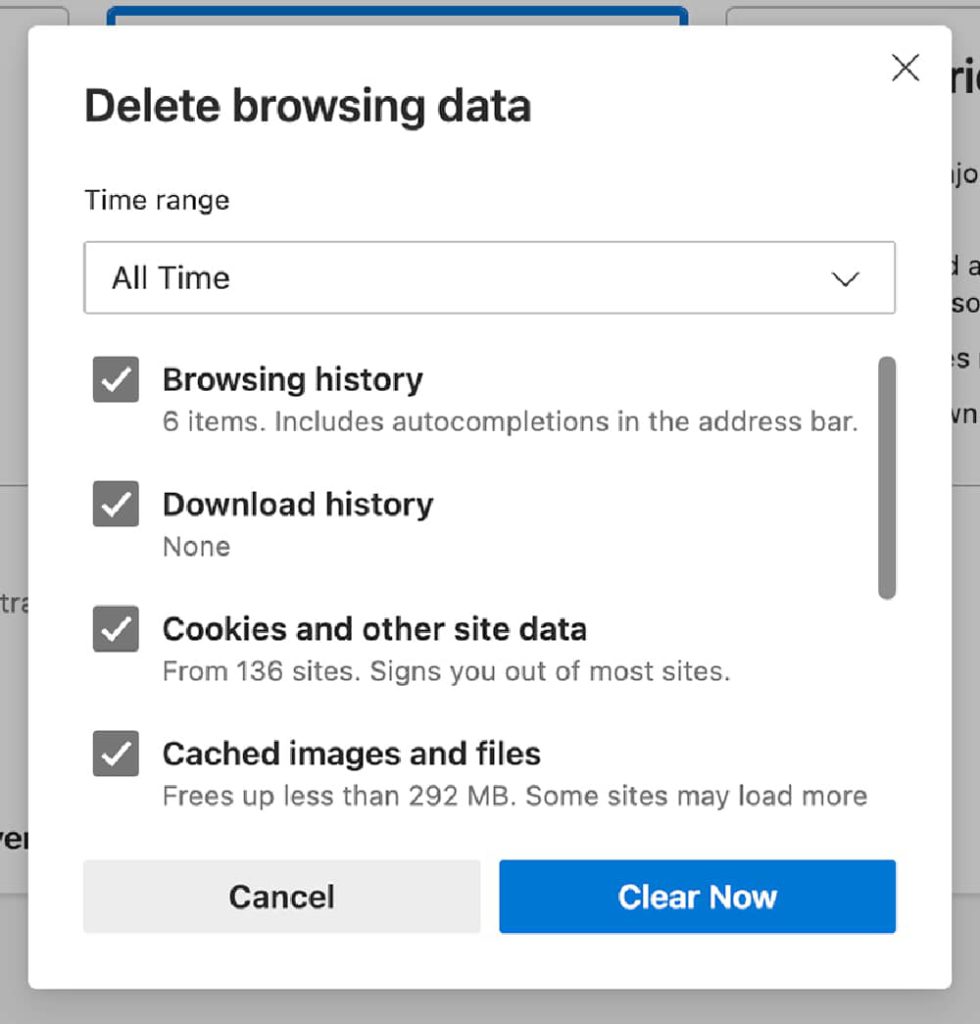
3. Select Time Range
In the “Time range” dropdown, choose how far back you want to clear (e.g., “Last hour,” “All time”).
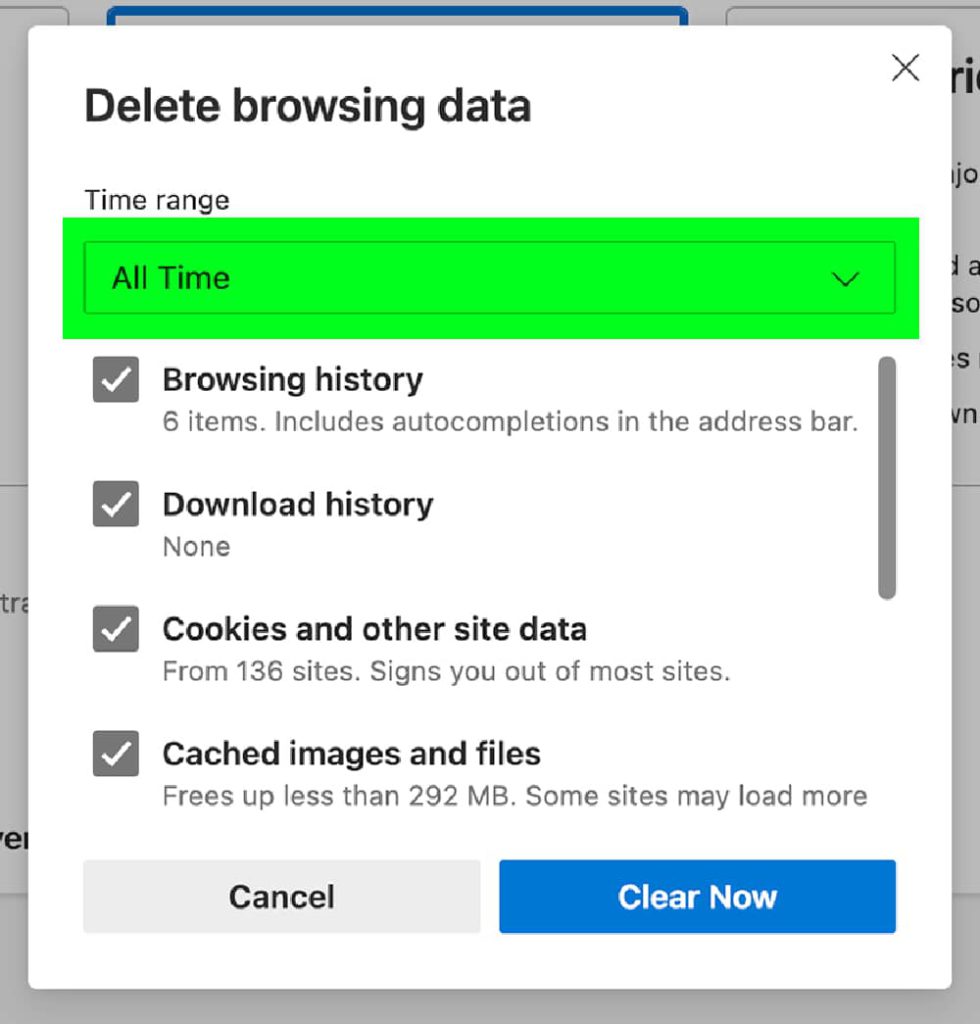
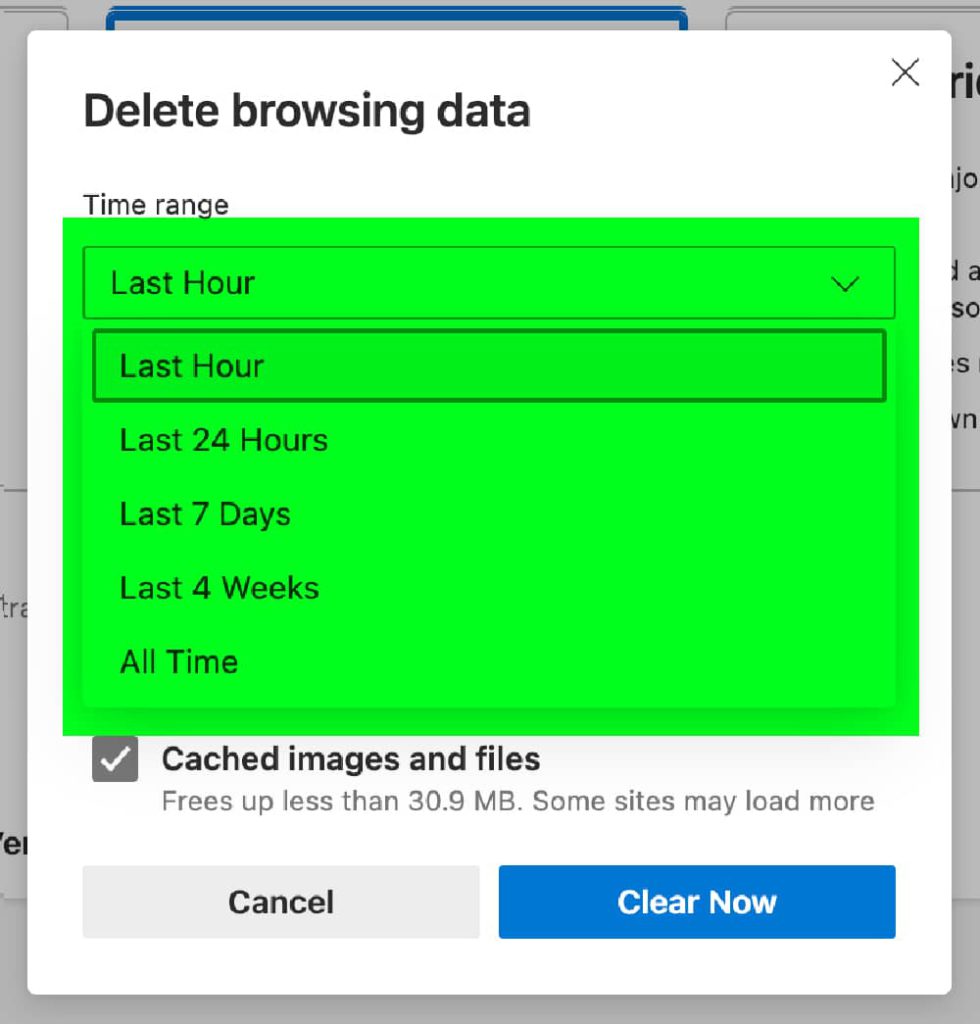
4. Check Cached Images and Files
Ensure “Cached images and files” is checked (highlighted in green).
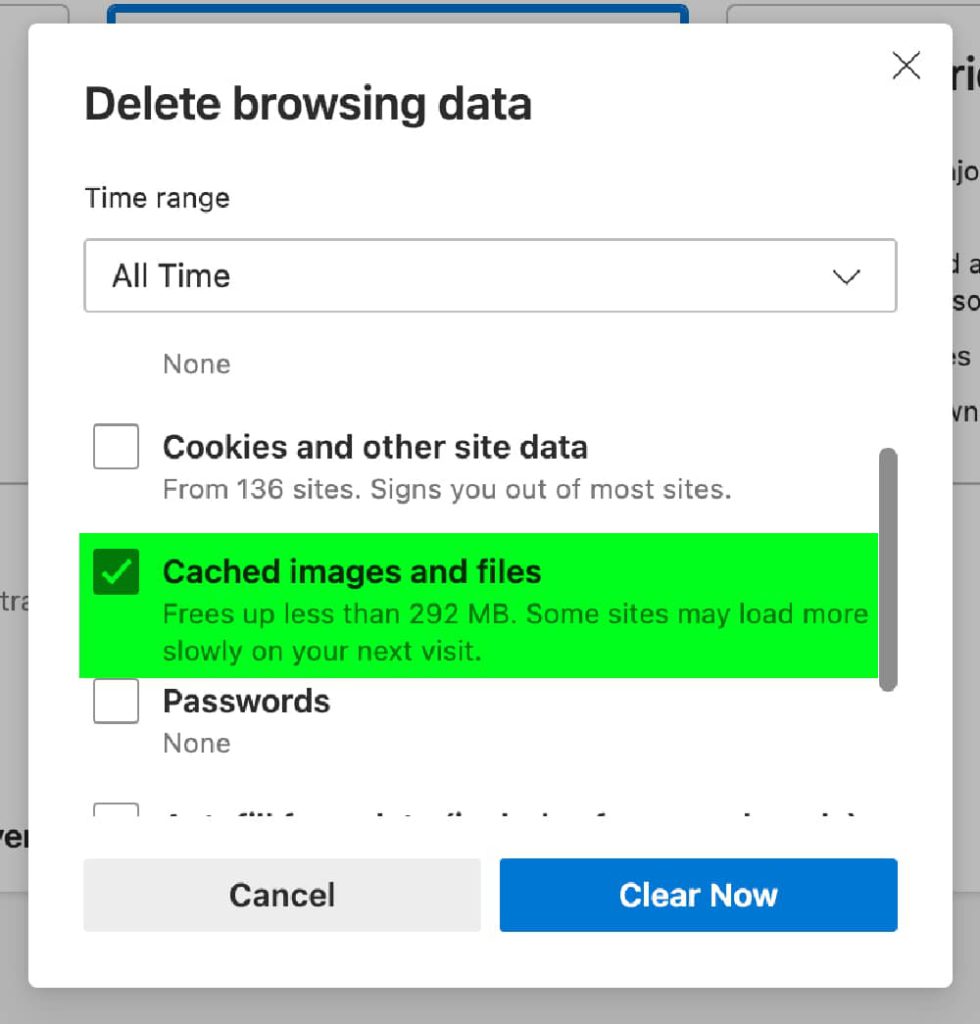
5. Clear Data
Click the “Clear Now” button (highlighted in green).